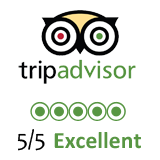Rapa Nui keyboard language for Windows
 Folder with Rapa Nui characters.
Folder with Rapa Nui characters.
Use orthographically correct rapa nui characters when typing in Word, Facebook, e-mails or anywhere else! Please download the keyboard language here:
Download rapa nui keyboard language for Windows
Installation
Unzip the package and click install.exe.
Activation
In the bottom right corner, you should have a tiny language icon, displaying the language currently used with a couple of letters, such as EN for English, ES for Spanish. Here you will want to change to "Spanish - Rapa Nui". Spanish is mentioned since this is the base language that the keyboard is built on. Either click the icon and select this language, or press shortkeys Alt and Shift to change language.
On some Windows versions you may have to select Spanish first, and then select the Rapa Nui variation of this keyboard.
How to use
Please see below the distrubution of the characters:
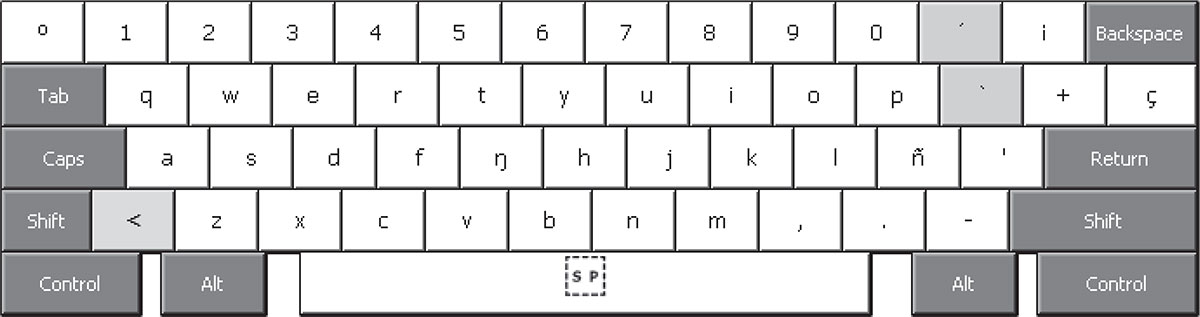
Long vowels (ā, ē, ī...)
To type long vowels, first press the < key and then the vowel you want to type.
- < + a = ā
- < + A = Ā
To type the < symbol, simply press this same key twice.
Velar nasal (ŋ)
The symbol ŋ is called eŋe in rapa nui and is the sound called velar nasal by linguists (such as the ng in running). To type this character, simply press the key normally used for g.
To type a g, first press the < key, and then the ŋ key.
- < + ŋ = g
- < + Ŋ = G
Glottal stop (')
The symbol ' (straight single quote) is a consonant in rapa nui language called 'e'e. This is a glottal stop, such as the hyphen in uh-oh! between the uh and the oh. To type this symbol, simply press the key for it, to the left of the Enter/Return button. This is where the accent for the Spanish keyboard used to be.
Microsoft Word may sometimes automatically change the straight apostrophe for a tilted one when typing. Then you need to disable the AutoCorrect option in which Word replaces straight quotes with so called smart quotes or typographer's quotes. In Word 2007, go to Tools > AutoCorrect > AutoFormat As You Type. In Word 2016, go to File > Options > Proofing > AutoCorrect Options > AutoFormat As You Type.